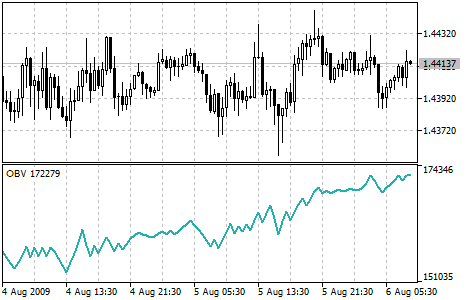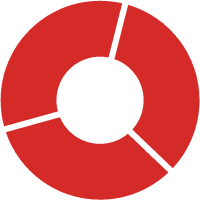What is On Balance Volume?
On Balance Volume (OBV) is a technical analysis indicator that uses volume data to evaluate the strength of a trend. It was developed by Joseph Granville, a well-known technical analyst and author of several books on technical analysis and trading. The OBV is based on the idea that volume can be used to confirm price movements and trends in the markets. When the OBV is rising, it indicates that buyers are in control and the trend is likely to continue. When the OBV is falling, it indicates that sellers are in control and the trend may be reversing.
How is it used by traders?
Traders typically use the OBV to confirm the strength of a trend or to identify potential trend reversals. The OBV is displayed as a line on a separate window below the main price chart. The OBV line is calculated by summing the volume on up days (when the price closes higher than the previous day) and subtracting the volume on down days (when the price closes lower than the previous day). If the OBV line is rising, it indicates that buyers are in control and the trend is likely to continue. If the OBV line is falling, it indicates that sellers are in control and the trend may be reversing.
How can I add On Balance Volume to a chart in MT4 or MT5?
To add the On Balance Volume indicator to a chart in MetaTrader 4 (MT4) or MetaTrader 5 (MT5), follow these steps:
- Open the chart for the currency pair, stock, or other instrument that you want to analyze.
- Click on the ”Insert” menu at the top of the chart and select ”Indicators” from the drop-down list.
- In the ”Indicators” window, scroll down until you find the ”On Balance Volume” and then double-click on it to add it to the chart.
- The On Balance Volume indicator will appear on the chart as a line on a separate window below the main price chart.
- You can customize the appearance of the On Balance Volume by right-clicking on it and selecting ”Properties” from the context menu. This will open the ”On Balance Volume” properties window, where you can change the color, line style, and other settings for the indicator.
- Once you have customized the On Balance Volume to your liking, click ”OK” to apply the changes and close the properties window. The updated On Balance Volume will be displayed on the chart.